X3F to PNG batch converter
ImagesTool converts your X3F to PNG online & free. Support compressed png, In addition, you can adjust the quality of the output images, adjust the size, add watermarks, crop, set the background, and other options.
Free and safe
100% free, no file limit. Use browser technology to convert formats, and the imported files are always on your device and will not be uploaded, protecting your privacy to the greatest extent.
Easy use
Just import your X3F file and click the “Start” button. ImagesTool converter provides professional conversion parameter settings, you can modify image size, padding, background and image quality, etc.
Best quality
We use original software to ensure our conversions are of the highest quality and extraordinary conversion speed
Good compatibility
ImagesTool - X3F to PNG converter can run in mainstream browsers and supports mobile phones or tablets. Please give priority to using Chrome browser or browser with Chromium core.
How to convert X3F to Other image types?

- Step 1

Click the “Import File” button and select the file
You can also drag in files or folders
- Step 2

Make settings on the right
Can set size, quality, background, etc.
- Step 3

Click the “Start” button in the lower right corner
- Step 4

Click the “Download zip” button

Support conversion of multiple image types
Supports importing more than 72 image formats and supporting exporting more than 26 image formats
Import file formats
- jpg
- jpeg
- png
- gif
- webp
- avif
- ico
- bmp
- svg
- heic
- heif
- pdf
- psd
- psb
- hdr
- tif
- tiff
- CR2
- RW2
- NEF
- ARW
- SR2
- ORF
- PEF
- RAF
- SRW
- MRW
- DCR
- DNG
- ERF
- 3FR
- ARI
- SRF
- bay
- crw
- cap
- iiq
- eip
- dcs
- drf
- k25
- kdc
- FFF
- MEF
- MOS
- NRW
- PTX
- PXN
- R3D
- rwl
- rwz
- X3F
- MDC
- xcf
- miff
- dcm
- xpm
- pcx
- fits
- ppm
- pgm
- pfm
- mng
- dds
- otb
- ps
- epdf
- djvu
- jpe
- jfif
- jfi
- jif
Export file formats
- jpg
- jpeg
- png
- png8
- webp
- avif
- svg
- ico
- gif
- bmp
- pdf
- psd
- psb
- hdr
- tiff
- tif
- xcf
- miff
- dcm
- xpm
- pcx
- fits
- ppm
- pgm
- pfm
- mng
- dds
- otb
- am_gif
- am_webp
- am_png
PNG - Advanced options for image conversion
If you only want to convert the image format, there is no need to modify the conversion options, just keep the default.
Lossless
The most common PNG format provides the highest image quality and preserves all the details of the image.
Compression
Lossy compression of png images
256 C
Compress PNG by limiting the number of colors in PNG and controlling the number of colors in PNG within 256.
256 6000
Compress PNG by limiting the number of colors in PNG and controlling the number of colors in PNG within 6000.
Tinypng Recommend
Provides a compression algorithm similar to Tinypng, which has a very good compression effect, providing natural color gradients and supporting transparent/translucent features of the alpha channel. After compression, the image quality will be slightly reduced (almost unrecognizable to the naked eye), and the file size of the image will be greatly reduced, which can reduce the size of the png file by about 50-80%.
The following is the Tinypng test data (using Apple mac m1):
Before : 1918x1731px /4.2MB -> After : 1918x1731px / 1.4MB (-68%) Time : 1.85 s
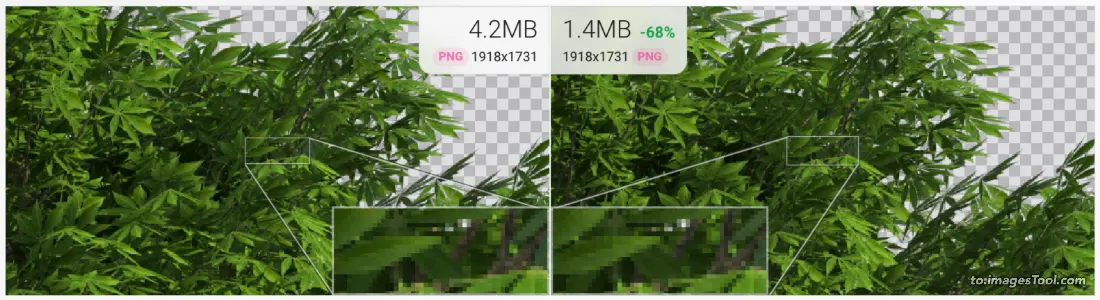
Before: 2048x2048px px /984,4KB -> After : 2048x2048px / 731.1KB (-26%) Time : 2.83 s
Image Source: https://commons.wikimedia.org/wiki/File:Color_circle_(RGB).png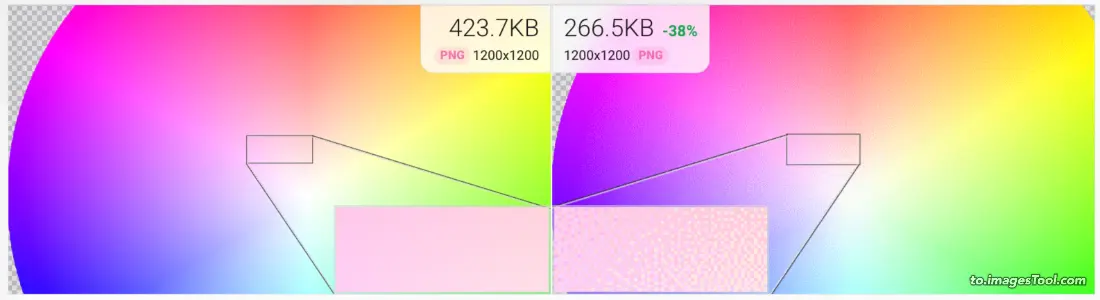
Fixed Color png
The number of colors of the custom PNG image ranges from 1 to 30000.
Choose the right png compression method
Usually, using Tinypng compression can achieve a relatively ideal compression effect. However, the following png compression test table shows that in some cases, such as illustrations with multiple gradient colors and png images with solid color blocks, Tinypng will have a more obvious grainy feeling. In this case, you can use 6000c to compress png to retain the smooth gradient effect.
In short, for common PNG material images, please use Tingpng, and for colorful illustration PNG, use 6000c or set the number of colors in the fixed color to achieve the best compression effect.
Comparison data of png compression methods of various to.ImagesTool.com :
| Compression method | Tree png |
|---|---|
Original image 1918x1731px 4.2MB |  |
Tinypng 1.4MB (-68%) Time : 1.86 s | 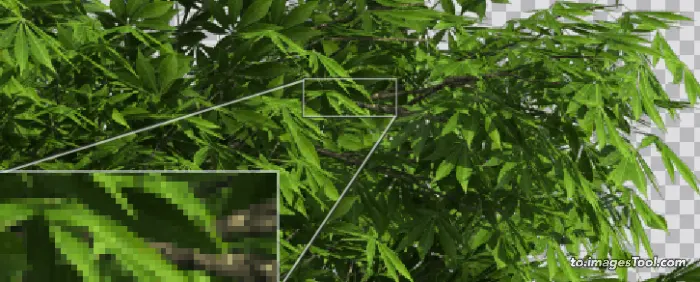 |
256 C 1.4MB (-68%) Time : 1.31 s |  |
6000 C 3.8MB (-11%) Time : 3.83 s |  |
Fixed Color 10 414.4KB (-91%) Time : 0.88 s | 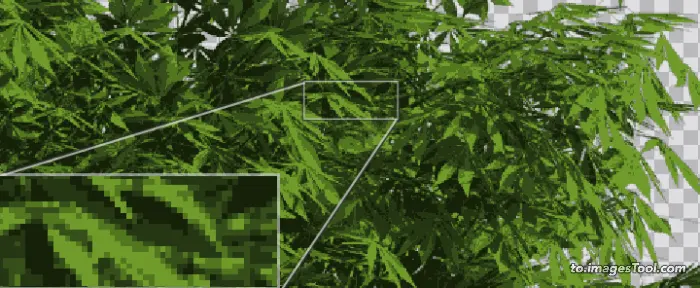 |
| Compression method | Gradient colour png Image Source: File:Color_circle_(RGB).png |
|---|---|
Original image 2048x2048px 984.4KB | 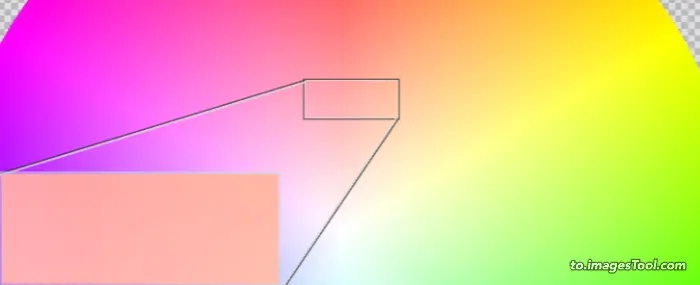 |
Tinypng 731.1KB (-26%) Time : 2.83 s | 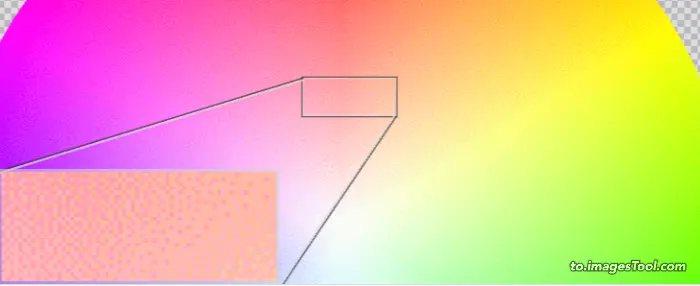 |
256 C 93.8KB (-91%) Time : 1.25 s | 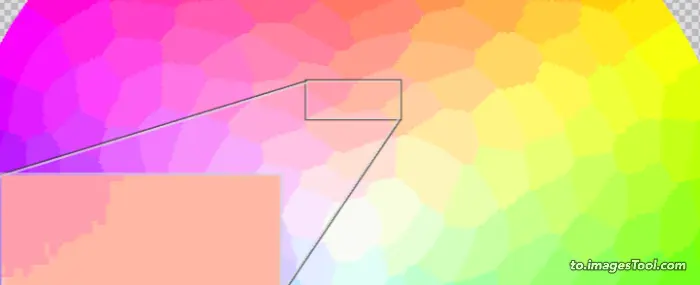 |
6000 C 447.9KB (-55%) Time : 2.0 s | 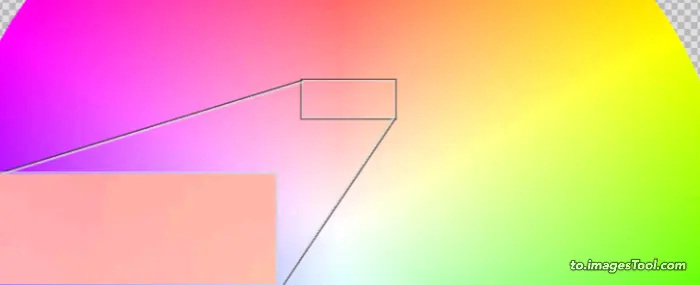 |
Fixed Color 10 30.0KB (-97%) Time : 0.8 s | 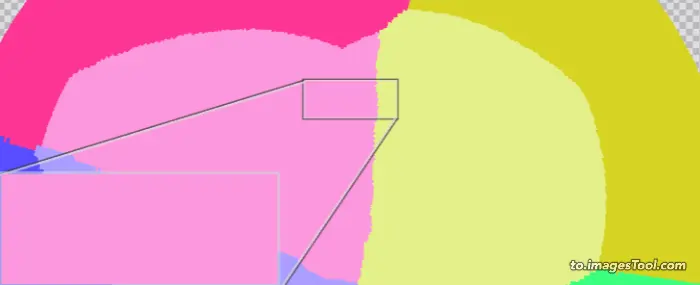 |
| Compression method | data2 hero earth spirit png Image Source: earth_spirit.png |
|---|---|
Original image 1440x1440px 1.5MB |  |
Tinypng 374.3KB (-75%) Time : 1.43 s | 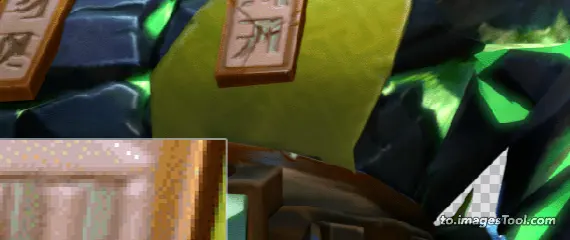 |
256 C 234.3KB (-85%) Time : 0.76 s | 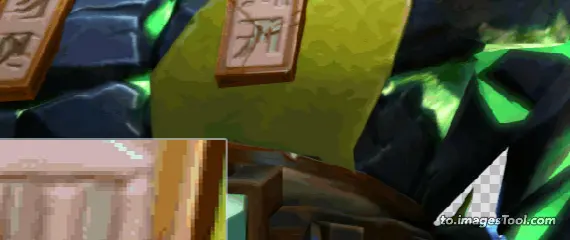 |
6000 C 878.6KB (-42%) Time : 1.69 s | 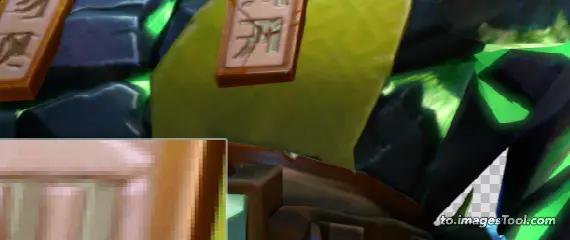 |
Fiexd Color 10 70.9KB (-96%) Time : 0.47 s | 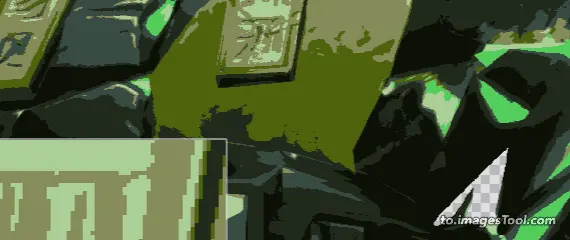 |
| Compression method | earth spirit png Image Source: Earth (blank).png |
|---|---|
Original image 2953×2953 px 2.9 MB | 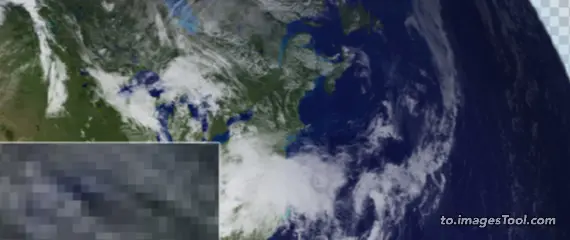 |
Tinypng 977.9KB (-67%) Time : 2.25 s | 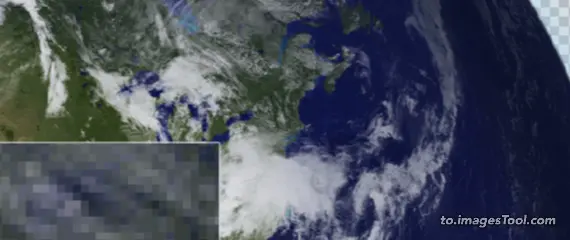 |
256 C 861.1KB (-71%) Time : 1.50 s | 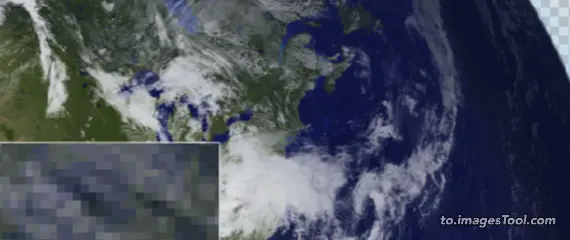 |
6000 C 2.9MB (-7%) Time : 3.29 s | 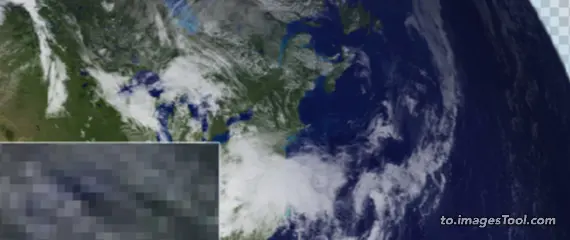 |
Fiexd Color 10 248.6KB (-92%) Time : 1.13 s | 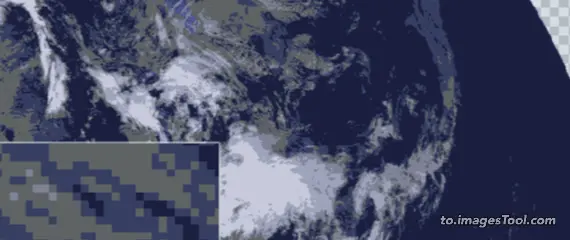 |
What is PNG?
FAQ
What are the steps to convert X3F to PNG file?
- 1. Select or drag and drop X3F files onto the tool.
- 2. Select PNG as the output format.
- 3. Click the Start Button and it will usually be completed within a few seconds.
- 3. Download the converted PNG file.
Is it possible to convert X3F to PNG without losing quality?
Of course, you can use this to.ImagesTool.com converter to convert X3F to PNG without losing the picture quality.How to convert X3F to PNG online?
Using to.ImagesTool.com converter you can easily convert X3F to PNG file format. In just a few seconds your file will be converted to PNG as output format.Can I convert multiple X3F files to PNG format at once?
Of course, to.ImagesTool.com converter does not limit the number of conversions, you can convert multiple X3F files to PNG formats at the same time.How long does it take to convert X3F to PNG file?
The time required to convert X3F to PNG files is very short. Even a 50MB file is usually completed in just a few seconds.
How many images can be converted at the same time?
We recommend that you import no more than 500 images at a time. If you import pdf/heic/psd/tiff, you should import no more than 50 images. The total file size should not exceed 1GB. This is the recommendation given after testing on my device (Apple Macbook M1). The actual situation depends on the performance of the device you use. You can use my device as a reference.Can I crop the image before converting it?
Yes, move the mouse over the file and a crop icon will appear. Click this icon to start cropping. In addition, when the cropping interface appears, you can check 'Crop all pictures at the same time' on the right, and finally click the crop button to crop all the imported pictures.
Can I import folders?
Yes, you can click the folder icon on the right side of the 'Import button' and select the folder you want, or drag the folder into the page. 'Drag folder here' will appear at the top of the interface. Move the mouse to this point and release the left mouse button. Only one folder can be imported at a time.Can the structure of an imported folder remain the same after conversion?
Yes, all sub-files and sub-folders in the folder are still in their original locations, and there is no limit on the number of folder levels.Can I preview the converted images before converting?
Yes, there is an arrow icon in the middle of the left side of the option box. Click it to preview the converted result.
png Converter
jpg to png
jpeg to png
png to png
image to png
gif to png
webp to png
avif to png
ico to png
bmp to png
svg to png
psd to png
hdr to png
tiff to png
tif to png
psb to png
xcf to png
miff to png
dcm to png
xpm to png
pcx to png
fits to png
ppm to png
pgm to png
pfm to png
mng to png
dds to png
otb to png
ps to png
epdf to png
djvu to png
heic to png
heif to png
pdf to png
cr2 to png
rw2 to png
nef to png
arw to png
sr2 to png
orf to png
pef to png
raf to png
srw to png
mrw to png
dcr to png
dng to png
erf to png
3fr to png
ari to png
srf to png
bay to png
crw to png
cap to png
iiq to png
eip to png
dcs to png
drf to png
k25 to png
kdc to png
fff to png
mef to png
mos to png
nrw to png
ptx to png
pxn to png
r3d to png
rwl to png
rwz to png
x3f to png
mdc to png
jpe to png
jfif to png
jfi to png
jif to png
to.ImagesTool.com is an online free batch image tool with no uploading, fast speed and privacy protection
We have a range of online Image tools that increase productivity and save time
- Run in browser
- Fast
- Free
- Batch processing

