JPG to SVG batch converter
ImagesTool converts your JPG to SVG online & free. Supports multiple picture styles vector svg and compressed svg, In addition, you can adjust the quality of the output images, adjust the size, add watermarks, crop, set the background, and other options.
Free and safe
100% free, no file limit. Use browser technology to convert formats, and the imported files are always on your device and will not be uploaded, protecting your privacy to the greatest extent.
Easy use
Just import your JPG file and click the “Start” button. ImagesTool converter provides professional conversion parameter settings, you can modify image size, padding, background and image quality, etc.
Best quality
We use original software to ensure our conversions are of the highest quality and extraordinary conversion speed
Good compatibility
ImagesTool - JPG to SVG converter can run in mainstream browsers and supports mobile phones or tablets. Please give priority to using Chrome browser or browser with Chromium core.
How to convert JPG to Other image types?

- Step 1

Click the “Import File” button and select the file
You can also drag in files or folders
- Step 2

Make settings on the right
Can set size, quality, background, etc.
- Step 3

Click the “Start” button in the lower right corner
- Step 4

Click the “Download zip” button

Support conversion of multiple image types
Supports importing more than 72 image formats and supporting exporting more than 26 image formats
Import file formats
- jpg
- jpeg
- png
- gif
- webp
- avif
- ico
- bmp
- svg
- heic
- heif
- pdf
- psd
- psb
- hdr
- tif
- tiff
- CR2
- RW2
- NEF
- ARW
- SR2
- ORF
- PEF
- RAF
- SRW
- MRW
- DCR
- DNG
- ERF
- 3FR
- ARI
- SRF
- bay
- crw
- cap
- iiq
- eip
- dcs
- drf
- k25
- kdc
- FFF
- MEF
- MOS
- NRW
- PTX
- PXN
- R3D
- rwl
- rwz
- X3F
- MDC
- xcf
- miff
- dcm
- xpm
- pcx
- fits
- ppm
- pgm
- pfm
- mng
- dds
- otb
- ps
- epdf
- djvu
- jpe
- jfif
- jfi
- jif
Export file formats
- jpg
- jpeg
- png
- png8
- webp
- avif
- svg
- ico
- gif
- bmp
- pdf
- psd
- psb
- hdr
- tiff
- tif
- xcf
- miff
- dcm
- xpm
- pcx
- fits
- ppm
- pgm
- pfm
- mng
- dds
- otb
- am_gif
- am_webp
- am_png
SVG - Advanced options for image conversion
Convert bitmap images to SVG vector images, providing multiple options to choose from
Illustration
Illustrations and pixel art
Original image png 2.0MB Default svg 3.1MB Photo - Color Blocks svg 1.0MB Photo - Pixel svg 656KB Photo - Reality svg 6.0MB Illustration-01 svg 2.3MB 











Illustration-02 svg 2.1MB Poster svg 630KB Pixel-01 svg 2.2MB Pixel-02 svg 11.9MB Pixel-03 svg 4.1MB Draft svg 193KB 










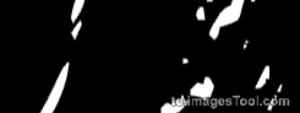
General
More parameters can be adjusted




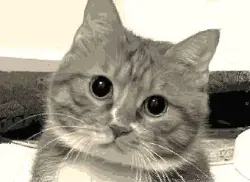

Pixed
Pixel Block Sampling
Original image Number of samples 100 Number of samples 500 Number of samples 1000 Number of samples 2000 Number of samples 5000 
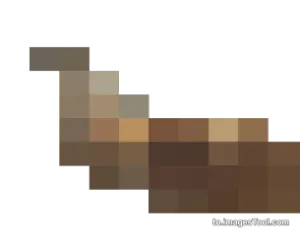
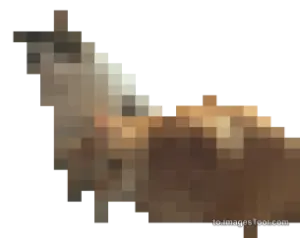

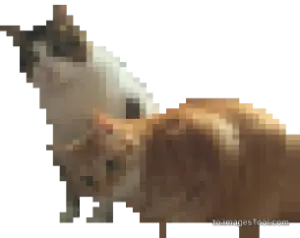
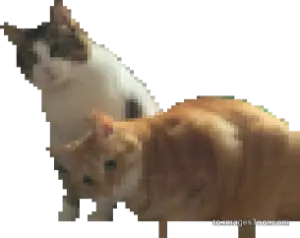
What is SVG?
FAQ
What are the steps to convert JPG to SVG file?
- 1. Select or drag and drop JPG files onto the tool.
- 2. Select SVG as the output format.
- 3. Click the Start Button and it will usually be completed within a few seconds.
- 3. Download the converted SVG file.
Is it possible to convert JPG to SVG without losing quality?
Of course, you can use this to.ImagesTool.com converter to convert JPG to SVG without losing the picture quality.How to convert JPG to SVG online?
Using to.ImagesTool.com converter you can easily convert JPG to SVG file format. In just a few seconds your file will be converted to SVG as output format.Can I convert multiple JPG files to SVG format at once?
Of course, to.ImagesTool.com converter does not limit the number of conversions, you can convert multiple JPG files to SVG formats at the same time.How long does it take to convert JPG to SVG file?
The time required to convert JPG to SVG files is very short. Even a 50MB file is usually completed in just a few seconds.
How many images can be converted at the same time?
We recommend that you import no more than 500 images at a time. If you import pdf/heic/psd/tiff, you should import no more than 50 images. The total file size should not exceed 1GB. This is the recommendation given after testing on my device (Apple Macbook M1). The actual situation depends on the performance of the device you use. You can use my device as a reference.Can I crop the image before converting it?
Yes, move the mouse over the file and a crop icon will appear. Click this icon to start cropping. In addition, when the cropping interface appears, you can check 'Crop all pictures at the same time' on the right, and finally click the crop button to crop all the imported pictures.
Can I import folders?
Yes, you can click the folder icon on the right side of the 'Import button' and select the folder you want, or drag the folder into the page. 'Drag folder here' will appear at the top of the interface. Move the mouse to this point and release the left mouse button. Only one folder can be imported at a time.Can the structure of an imported folder remain the same after conversion?
Yes, all sub-files and sub-folders in the folder are still in their original locations, and there is no limit on the number of folder levels.Can I preview the converted images before converting?
Yes, there is an arrow icon in the middle of the left side of the option box. Click it to preview the converted result.
jpg Converter
jpg to jpg
jpg to png
jpg to image
jpg to jpeg
jpg to gif
jpg to webp
jpg to avif
jpg to ico
jpg to bmp
jpg to svg
jpg to psd
jpg to hdr
jpg to tiff
jpg to tif
jpg to psb
jpg to xcf
jpg to miff
jpg to dcm
jpg to xpm
jpg to pcx
jpg to fits
jpg to ppm
jpg to pgm
jpg to pfm
jpg to mng
jpg to dds
jpg to otb
jpg to pdf
to.ImagesTool.com is an online free batch image tool with no uploading, fast speed and privacy protection
We have a range of online Image tools that increase productivity and save time
- Run in browser
- Fast
- Free
- Batch processing

