HEIF to PDF batch converter
ImagesTool converts your HEIF to PDF online & free. Support merging all images into one PDF and setting the password and size of the PDF, In addition, you can adjust the quality of the output images, adjust the size, add watermarks, crop, set the background, and other options.
Free and safe
100% free, no file limit. Use browser technology to convert formats, and the imported files are always on your device and will not be uploaded, protecting your privacy to the greatest extent.
Easy use
Just import your HEIF file and click the “Start” button. ImagesTool converter provides professional conversion parameter settings, you can modify image size, padding, background and image quality, etc.
Best quality
We use original software to ensure our conversions are of the highest quality and extraordinary conversion speed
Good compatibility
ImagesTool - HEIF to PDF converter can run in mainstream browsers and supports mobile phones or tablets. Please give priority to using Chrome browser or browser with Chromium core.
How to convert HEIF to Other image types?

- Step 1

Click the “Import File” button and select the file
You can also drag in files or folders
- Step 2

Make settings on the right
Can set size, quality, background, etc.
- Step 3

Click the “Start” button in the lower right corner
- Step 4

Click the “Download zip” button

Support conversion of multiple image types
Supports importing more than 72 image formats and supporting exporting more than 26 image formats
Import file formats
- jpg
- jpeg
- png
- gif
- webp
- avif
- ico
- bmp
- svg
- heic
- heif
- pdf
- psd
- psb
- hdr
- tif
- tiff
- CR2
- RW2
- NEF
- ARW
- SR2
- ORF
- PEF
- RAF
- SRW
- MRW
- DCR
- DNG
- ERF
- 3FR
- ARI
- SRF
- bay
- crw
- cap
- iiq
- eip
- dcs
- drf
- k25
- kdc
- FFF
- MEF
- MOS
- NRW
- PTX
- PXN
- R3D
- rwl
- rwz
- X3F
- MDC
- xcf
- miff
- dcm
- xpm
- pcx
- fits
- ppm
- pgm
- pfm
- mng
- dds
- otb
- ps
- epdf
- djvu
- jpe
- jfif
- jfi
- jif
Export file formats
- jpg
- jpeg
- png
- png8
- webp
- avif
- svg
- ico
- gif
- bmp
- pdf
- psd
- psb
- hdr
- tiff
- tif
- xcf
- miff
- dcm
- xpm
- pcx
- fits
- ppm
- pgm
- pfm
- mng
- dds
- otb
- am_gif
- am_webp
- am_png
PDF - Advanced options for image conversion
Convert other image types into PDF documents, support modifying PDF image quality and size, and support setting passwords.
PDF Quality
The principle of the pdf converter of to.ImagesTool.com is to convert other formats into jpg and then make it into pdf. You can set the image quality of the pdf from 1 to 100. The higher the value, the higher the image quality. After turning on wasm, the mozjpeg algorithm is used.
model
Supports many-to-one or one-to-one mode.
Merge all files into 1 PDF
Sort all the images in the file list to generate a PDF file. After selecting this mode, you can drag the files to change the file order.
Before
5 Image, 15.7 MBImage Source : 01.png02.jpg03.jpg04.jpg05.jpgAfter
1 PDF, 41.2KB , 72 Quality wasm , auto sizeopen image-to-pdf.PDF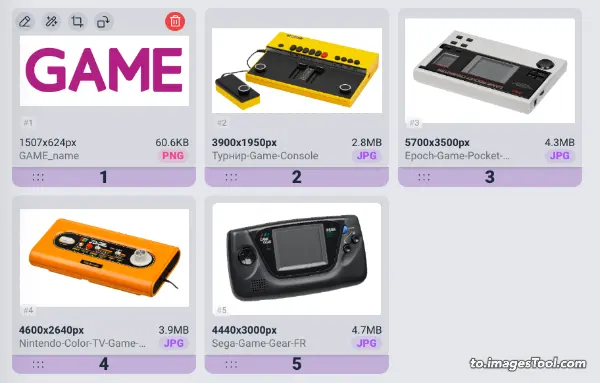

Convert each file into PDF
Convert each file in the file list to a pdf file.
PDF Page size
Original image
Set the pdf size according to the image size before conversion
Custom
Set the width and height of the PDF. The default unit is millimeter (mm). Other units are supported: inch (inch), centimeter (cm), pixel (px), point (pt), pc, em, ex
What is PDF?
FAQ
Can I set a password for the converted PDF?
Yes, click on the export format and select PDF. Below the PDF parameter settings, you can find the input box option for setting the password.How to change the order of images when converting them to PDF?
After choosing to merge all images into one PDF, you can find a drag prompt in the file list on the left side of the interface. Then you can drag the images to change the order of the images.What are the steps to convert HEIF to PDF file?
- 1. Select or drag and drop HEIF files onto the tool.
- 2. Select PDF as the output format.
- 3. Click the Start Button and it will usually be completed within a few seconds.
- 3. Download the converted PDF file.
Is it possible to convert HEIF to PDF without losing quality?
Of course, you can use this to.ImagesTool.com converter to convert HEIF to PDF without losing the picture quality.How to convert HEIF to PDF online?
Using to.ImagesTool.com converter you can easily convert HEIF to PDF file format. In just a few seconds your file will be converted to PDF as output format.Can I convert multiple HEIF files to PDF format at once?
Of course, to.ImagesTool.com converter does not limit the number of conversions, you can convert multiple HEIF files to PDF formats at the same time.How long does it take to convert HEIF to PDF file?
The time required to convert HEIF to PDF files is very short. Even a 50MB file is usually completed in just a few seconds.
How many images can be converted at the same time?
We recommend that you import no more than 500 images at a time. If you import pdf/heic/psd/tiff, you should import no more than 50 images. The total file size should not exceed 1GB. This is the recommendation given after testing on my device (Apple Macbook M1). The actual situation depends on the performance of the device you use. You can use my device as a reference.Can I crop the image before converting it?
Yes, move the mouse over the file and a crop icon will appear. Click this icon to start cropping. In addition, when the cropping interface appears, you can check 'Crop all pictures at the same time' on the right, and finally click the crop button to crop all the imported pictures.
Can I import folders?
Yes, you can click the folder icon on the right side of the 'Import button' and select the folder you want, or drag the folder into the page. 'Drag folder here' will appear at the top of the interface. Move the mouse to this point and release the left mouse button. Only one folder can be imported at a time.Can the structure of an imported folder remain the same after conversion?
Yes, all sub-files and sub-folders in the folder are still in their original locations, and there is no limit on the number of folder levels.Can I preview the converted images before converting?
Yes, there is an arrow icon in the middle of the left side of the option box. Click it to preview the converted result.
to.ImagesTool.com is an online free batch image tool with no uploading, fast speed and privacy protection
We have a range of online Image tools that increase productivity and save time
- Run in browser
- Fast
- Free
- Batch processing

